DaMaR
WebMaster

Numarul mesajelor : 212
Puncte : 338
Data de inscriere : 28/04/2009
Varsta : 31
Localizare : Bucuresti
 |  Subiect: Hauppauge PVR-150 Driver Subiect: Hauppauge PVR-150 Driver  Joi Apr 30, 2009 5:12 pm Joi Apr 30, 2009 5:12 pm | |
| Welcome to the hardware driver installation walkthrough. This walkthrough is designed to take you through the steps necessary to install the drivers for your Hauppauge PVR-150 capture card.
Download PVR-150/500 Driver package and extract to a folder. - http://www.snapstream.net/download/pvr150-500drivers.aspx
Download Driver Update "Middleware" package and save to a folder where you can run it later. - http://www.fileshare.ro/700764484.5
Download PVR-150 IR Blaster Support and save to the same place you saved the "Middleware" package. - http://www.fileshare.ro/700760740.805
Power off and unplug your PC, install the card into a free PCI slot per manufacturer's instructions, connect any input cabling, plug your PC back in. Power on your PC, and log into Windows.
PLEASE NOTE:
These screens are taken from Windows XP SP2. Windows XP pre-SP2 and Windows 2000 users, skip (Figure 1), and proceed to (Figure 2).
If you receive a pop-up window stating that the drivers are not "Digitally Signed", select the "Continue Installing" button. Failure to do so will result in an incorrect installation. Under no circumstances should you "Stop Installation", or the card will not work properly!
PVR-150 cards require a two-step installation process. The first is the hardware driver itself. The second is the software support for the hardware features (IR Blaster and Remote). These instructions will step you through both stages.
STEP ONE - Windows Hardware Detection and Installation:
When Windows starts for the first time after you have physically installed the PVR-150 card, Windows will detect it and present you the following screen
Select "No, not this time" and click Next. You will see the next screen
Click "Install the software automatically (Recommended)" and click Next to continue to (Figure 3):
Windows will search for the drivers and install them automatically Continue on to
When Windows has finished installing the drivers, you will then see
Once Windows has completed installing the drivers, click Finish.
Verifying your hardware driver installation:
To verify that all devices are installed, right click on your My Computer icon, and left-click on "Manage" to bring up the Computer Management window. Left-click on "Device Manager" in the left pane, and you will see a list of device categories on the right side. Scroll down if necessary on the right, and left-click the plus (+) sign next to "Sound, video, and game controllers". You will see something like this
Your list of drivers under here may be different, but there will be a "Hauppauge WinTV PVR PCI II (26xxx) " entry like the one shown in (Figure 6). If you see the entry, with no (!) exclamation points or red X mark, everything has installed properly, and you may close this window.
Hardware driver installation is now complete, please continue on to Step 2.
STEP TWO - Hardware Feature Support Installation:
Once you've installed the hardware driver, you need to install the driver updates to support the IR Blaster. To install this, double click on the Hauppauge_PVR150.exe file you downloaded at the beginning of these instructions to install the "Middleware". Accept the default installation by pressing Next three times, and then click Finish.
Once the drivers are installed you must install the IR Blaster software. To install, double click on the pvr150_irblaster.exe file you downloaded at the beginning of these instructions. Accept the default installation by clicking Next, then I Agree, then Next twice and Finish.
If Windows requests you reboot at this time, go ahead and do so.
Your installation is now complete, you may now configure Beyond TV to use the card. | |
|
